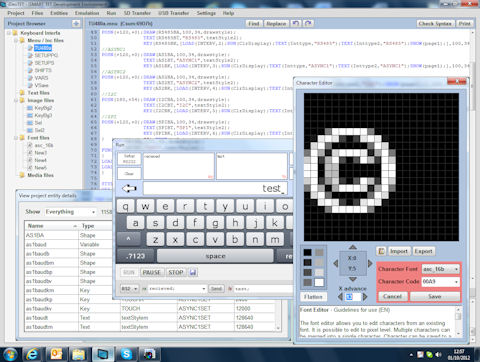|
Contents Project Files Entities Emulation Run SD Transfer USB Transfer Settings Help Features Menu/Inc Files Text Files Image Files Font Files Videos There are video demonstrations to assist you. |
iDevTFT Development Software
|
| Project |
Click Project to reveal New Project - Create a new project by entering a name. This does not save the project. Open Project - Browse for existing projects Save Project - Save the current project Save Project As - Save the project file (.idt) with a new name or in a new location Save Packed Project As - Save the project files into a single encoded file Recent Projects - View and select from a list of recent projects. Files which have been moved will cause error. Exit - To Close down iDevTFT |
| Files |
Click Files to reveal Add existing files to project - This allows you to add existing files to your project Create New Menu File - This produces a blank menu file for entering user code to run inside the module Create New Text File - This produces a blank test file for communicating with the module Create New Font - This allows a blank font to be created for characters to be added. |
| Entities |
Click Entities to reveal View Entity List - A pop up shows a list of the entities used in a project which can be sorted or printed. This provides data on memory usage and allocation. |
| Emulation |
Click Emulation to open the workbench which shows
the status of variables, ports and allows interface communication while your
application runs allowing debug. |
| Run |
Click RUN to just show the application and interface communication |
| SD Transfer |
Click Transfer to reveal Create Flash Program File - Create a FPROG menu file that programs your files into the internal Flash memory Copy Project Files to SD card - Copy all the project files to a SD card or other destination on your server Copy Firmware Files to SD card - Copy firmware files from your PC or download the latest files from the web to a SD card, NAND flash or other destination on your server Create/Send Packed Project File - Save the project files into a single encoded file |
| USB Transfer |
Copy Project to NAND flash - Copy Files to the NAND flash via USB port. The utility button RESTART will retain settings up to the last USB/serial setup command used. Use this to retain the USB handling. The RESET SYSTEM button requires the transfer window to be closed and re-opened to re-initialise the USB handling. Copy Menu Files to RAM - Sends and Runs project menu files to RAM via USB. Copy Firmware Files to NAND flash - Copy firmware files from your PC or download the latest files from the web to a SD card, NAND flash or other destination on your server Create/Send Packed Project File - Save the project files into a single encoded file |
| Settings |
Click Settings to reveal Text Editor font and colour styles Syntax Check enable and warning setup Run Emulation orientation, errors and HEX printing Designer settings for page designer (Currently Unavailable) General Help Language and project list control |
| Help |
Click Help to reveal View Guidance Page - Allows you to review this guidance page View Release Notes - Allows you to review changes made to iDEVTFT iSMART Website - Visit the iSMART TFT website for detailed information and example projects Check for Updates - Manually check for iDEVTFT updates About iDevTFT - Identify the version number of this software and contact details for further assistance |
|
Features |
Add File(s) When a project is visible, clicking the Add Files button at the top of the file list on the left side allows you to select multiple files from a directory and add them to your project. Press CTRL + A then OPEN in the file box. Only files associated with iDevTFT will be accepted into the project. If you move one or more files between directories, you will need to delete them from the project list and add them again. Use the 'Delete' key on your keyboard. This process does not delete the file from it's directory. You can change the name of an existing project file in the project list which will also change it's name in the directory Find Find all the matches of certain text. Replace Find matches of text and replace with new text. Undo Erases the last change to the document you made Redo The opposite of undo. Syntax Check Click the syntax check button on any menu page and the syntax for your project will be reviewed and any potential errors highlighted. This is limited to checking syntax only, but will be enhanced for entity integrity later. When menu files are selected you can press the print button to get a printout out of the menu file. |
| Menu / Inc File |
When you click a menu file in the project list, the contents of the file
are shown in the editor window.
The text will be highlighted in different colours depending on it's
type...command, parameter, text, comment. As you enter or click on commands, the help window below the editor window will move to show syntax details for the command. When a file has been edited, the name in the project list is changed to italic font and a SAVE button will appear at the top of the editor window. The Find and Check Syntax buttons provide a pop up result menu having scanned all menu files, not just he viewed file. If you right click on the editor window, a menu will provide cut, copy and paste functions. It is possible to use CTRL A(all) , CTRL X(cut), CTRL C(copy), CTRL V(paste) key combinations. Page Emulation Right click on the word PAGE on a menu file and then select Show Page. An image of the entities specified will pop up. Check alignment using the coordinates given by the mouse position. Create a BMP image of the page to include it in a specification. |
| Text Files |
These user files type .txt, .log or other allow
SDHC card emulation for reading and writing of data files. |
| Image Files |
When you click on an image file in the project list, the image is shown in the
viewer window.
Co-ordinates are shown for the mouse position to allow checking of entity
position and a background hex
value is shown for the dominant edge colour so that a transparency value can
be specified in the LIB command. If you double click the image, the edit program associated with the file type will run. Changes will then be saved in the file and the image refreshed. JPEG, GIF Files JPEG and GIF image files can be added to the project list. JPEG files are automatically converted to 16bit on load unless forced to 24bit. |
| Font Files |
When you click on a font file in the project list, the font is shown in
the viewer window. When you put the cursor on a character, it's hex value is shown at the top of the viewer window. At the top right of the viewer window, magnification buttons allow you to zoom in our out. It is possible to overlap one font on top of another using the LIB command to define the overlap start address. This is useful to allow character access within the range 20H-FFH. For example The ASCII font can have the Cyrillic font overlaid from 80H. Smaller fonts can be derived from a larger font by right clicking the start and end characters and then saving them as a new font on right click. Font Editor Double click any character in a Font file (fnt). You can edit it, add in other fonts by double clicking them, add in imported bmp grey scale images and then merge them all and save to a vacant character position or another font. Separate help is provided for the font editor under the pop up. This capability allows you to create single colour animations in a font table and control the by sequencing through the range of character codes |